Apache JMeter is a great open source application
with awesome testing abilities. Web Server is a platform which carries
loads of numbers of applications and users, so that it is necessary to
know that how does it works or performs means; how effective it is to
handle simultaneous users or applications.
For example; how the “Gmail” supporting server will perform when numbers of users simultaneous access the Gmail account – basically have to do performance testing using performance testing tools like JMeter, Loadrunner etc.
To check the high performance of the application or server, do high performance testing using JMeter for exceptional results.
Before understanding Overview of JMeter, let us have a look on three testing approach,
Performance Test: This test provides the best possible performance of the system or application under a given configuration of infrastructure. Very fast, it also highlights the change need to be made before application goes into production.
Load Test: This test is useful for determining and preceding the system under the top load it was aimed to work under.
Stress Test: This test tries to break the system by crushing its resources.
Open source application: JMeter is a free open source application which facilitates users or developers to use source code for other development or modification purpose.
User – friendly GUI: JMeter comes with natural GUI. It is very simple and easy to use and users get familiar very soon with it.
Platform independent: Although, it is totally a Java based desktop application. That’s why; it can run on any platform. It is highly extensible and capable to load the performance test in many different server types: Web – HTTP, HTTPS, SOAP, Database via JDBC, LDAP, JMS, Mail – POP3.
Write your own test: Using plugins, write your own test case
to extend the testing process. JMeter uses text editor to create a test
plan and supplies in XML format.
Support various testing approach: JMeter supports various testing approach such as Load Testing, Distributed Testing, and Functional Testing, etc.
Simulation: JMeter can simulate various users with simultaneous threads, generate heavy load against web application under test.
Support multi-protocol: JMeter works on web application testing and database server testing, and also supports protocols such as HTTP, JDBC, LDAP, SOAP, JMS, and FTP.
Script Test: JMeter is capable to perform automation testing using Bean Shell &Selenium.
Totally multi-threading framework:. It’s a full multi-threading framework permits simultaneous sampling by many threads and simultaneous sampling of different functions by distinct thread groups.
Easily understandable test result: It visualizes the test result in a format such as chart, table, tree and log file are very simple to understand.
Easy installation step: Just run the“*.bat” file to use JMeter. In Linux/Unix – JMeter can be approached by clicking on JMeter shell script. In Windows – JMeter can be approached by starting the JMeter.bat file.
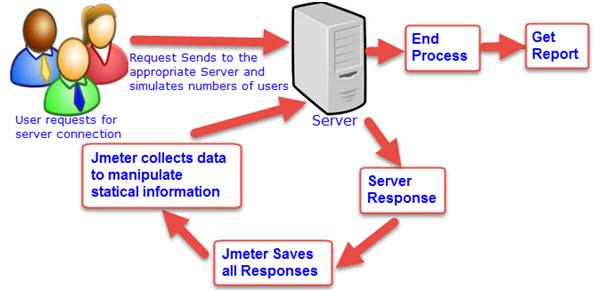
For example; how the “Gmail” supporting server will perform when numbers of users simultaneous access the Gmail account – basically have to do performance testing using performance testing tools like JMeter, Loadrunner etc.
To check the high performance of the application or server, do high performance testing using JMeter for exceptional results.
Before understanding Overview of JMeter, let us have a look on three testing approach,
Performance Test: This test provides the best possible performance of the system or application under a given configuration of infrastructure. Very fast, it also highlights the change need to be made before application goes into production.
Load Test: This test is useful for determining and preceding the system under the top load it was aimed to work under.
Stress Test: This test tries to break the system by crushing its resources.
Features Supported by JMeter:
People really think of that why they should go for JMeter? So, to clear their drought, let us get to know JMeter awesome features,Open source application: JMeter is a free open source application which facilitates users or developers to use source code for other development or modification purpose.
User – friendly GUI: JMeter comes with natural GUI. It is very simple and easy to use and users get familiar very soon with it.
Platform independent: Although, it is totally a Java based desktop application. That’s why; it can run on any platform. It is highly extensible and capable to load the performance test in many different server types: Web – HTTP, HTTPS, SOAP, Database via JDBC, LDAP, JMS, Mail – POP3.
Support various testing approach: JMeter supports various testing approach such as Load Testing, Distributed Testing, and Functional Testing, etc.
Simulation: JMeter can simulate various users with simultaneous threads, generate heavy load against web application under test.
Support multi-protocol: JMeter works on web application testing and database server testing, and also supports protocols such as HTTP, JDBC, LDAP, SOAP, JMS, and FTP.
Script Test: JMeter is capable to perform automation testing using Bean Shell &Selenium.
Totally multi-threading framework:. It’s a full multi-threading framework permits simultaneous sampling by many threads and simultaneous sampling of different functions by distinct thread groups.
Easily understandable test result: It visualizes the test result in a format such as chart, table, tree and log file are very simple to understand.
Easy installation step: Just run the“*.bat” file to use JMeter. In Linux/Unix – JMeter can be approached by clicking on JMeter shell script. In Windows – JMeter can be approached by starting the JMeter.bat file.
Architecture working process
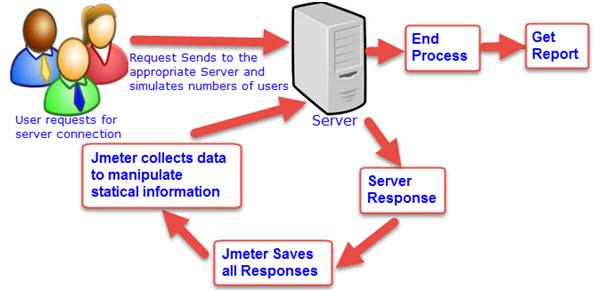
Comments
Post a Comment